Intro
Google Calendar has a lot of features and ways to help you automate your work! One of the great features that you can find and use easily is the ability to create appointment slots. These slots will help you easily manage your time and it will also make it easy for your colleagues to schedule meetings and appointments with you.
This feature is available in G Suite only, so you will need to have a G Suite account before you can use this feature.
Once you complete the steps below, you will be having an appointment slot – or more if you want! – that you can share it with colleagues, customers, or the public! They can then easily book your calendar without calling you or getting back to you every time!
How to do this?
In order to do this, you will just need to follow a very straight forward set of instructions:
- First of all, you will need to open your Google Calendar of course! – remember this does not work with normal consumer accounts, you will need a G Suite account for this.
- Once inside your Google Calendar, click on any time slot that you want to open to others to book, then enter a name for the slot(s).
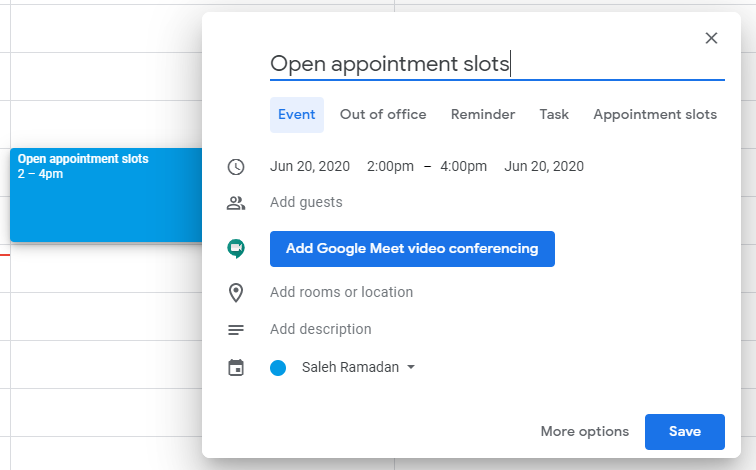
- Once you are done with setting the name and time, then set the item type to be “Appointment slots”, and save, or before you save you can set the duration of each slot as well. I like to keep it at 30 minutes each to make best use of the time!

- Now you will notice the item has been created, but you are still one step away from completing the work.
- If you click on the newly created item, its details will open in a new small dialog, note the URL which will take you to the booking page of this calendar!
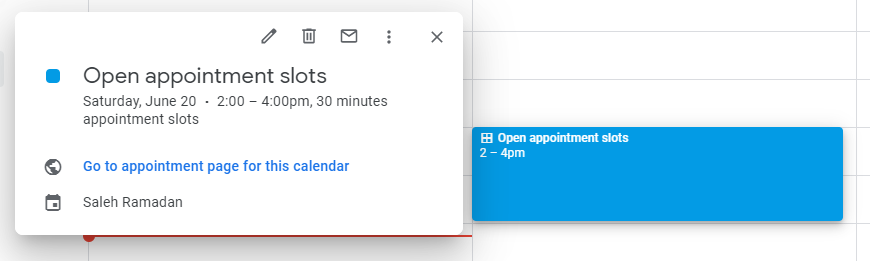
- All you have to do here is to just take the link and share it! When people go to this link they will see this page..

- This display shows the user your available time. All what they have to do here is pick the slot that is most appropriate to them and then book it!
- When anyone wants to book a slot with you they will be asked to type in more details such as a title, or a description for the agenda and so on!

- Once they confirm they will receive an automatically accepted invitation from your calendar to confirm the booking!
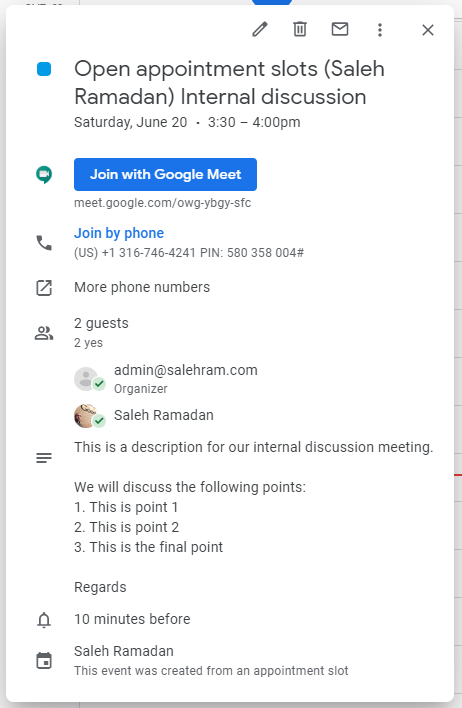
Conclusion
As you see this is a very nice and easy way to make sure your time is well managed and no conflicting or over-booking can happen on your calendar and in your day. Though these can still happen but hopefully now on a less frequent basis!
Checkout my other blog posts here.
Check out my channel on Youtube and subscribe :-):
Note: the G Suite and Google Calendar logos are trademarks for their respective owners which I am not for any of those. I am just using them under the fair use policy.
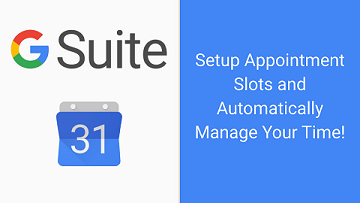
No responses yet